In the Part 1 of AlloyDB Blog Series, I discussed the Introduction of AlloyDB for PostgresSQL. Then in Part 2 of the blog series, I discussed how to do the installation of AlloyDB Omni in a GCE VM. In Part 3, I will show how to connect to AlloyDB Omni using psql and pgAdmin.
Usually there are two popular approaches to connect to a PostgreSQL based database: psql or pgAdmin.
PSQL
Let’s start with psql. In the last blog of AlloyDB Omni Installation, I show how to run psql from the AlloyDB Omni container by executing the docker exec to connect the Omni instance. In this blog, I add a few more steps to create a dummy db and a table for my quick test.
docker exec -it pg-service psql -h localhost -U postgres
\conninfo
create database testdb;
create table test1 ( test_col1 int);
insert into test1 values ( 3 );
insert into test1 values ( 4 );
select * from test1;
\qHere is the result:
[alloyuser@omnidb ~]$ docker exec -it pg-service psql -h localhost -U postgres
psql (15.2)
Type "help" for help.
postgres=# \conninfo
You are connected to database "postgres" as user "postgres" on host "localhost" (address "127.0.0.1") at port "5432".
postgres=# create database testdb;
CREATE DATABASE
postgres=# \c testdb
You are now connected to database "testdb" as user "postgres".
testdb=# create table test1 ( test_col1 int);
CREATE TABLE
testdb=# insert into test1 values ( 3 );
INSERT 0 1
testdb=# insert into test1 values ( 4 );
INSERT 0 1
testdb=# select * from test1;
test_col1
-----------
3
4
(2 rows)
testdb=# \qBut this is not what I want. I want the psql can be executed from my omnidb vm. So I install a PostgreSQL client by executing the followings:
sudo yum update -y
sudo yum list | grep postgres
sudo yum install -y postgresql.x86_64
psql -h localhost -U postgresHere is the result looks like:
[alloyuser@omnidb ~]$ sudo yum list | grep postgres
pcp-pmda-postgresql.x86_64 6.0.5-4.el9 appstream
postgres-decoderbufs.x86_64 1.4.0-4.Final.el9 appstream
postgresql.x86_64 13.11-1.el9 appstream
postgresql-contrib.x86_64 13.11-1.el9 appstream
postgresql-jdbc.noarch 42.2.27-1.el9 appstream
postgresql-odbc.x86_64 12.02.0000-6.el9 appstream
postgresql-plperl.x86_64 13.11-1.el9 appstream
postgresql-plpython3.x86_64 13.11-1.el9 appstream
postgresql-pltcl.x86_64 13.11-1.el9 appstream
postgresql-private-libs.x86_64 13.11-1.el9 appstream
postgresql-server.x86_64 13.11-1.el9 appstream
postgresql-upgrade.x86_64 13.11-1.el9 appstream
qt5-qtbase-postgresql.i686 5.15.9-7.el9 appstream
qt5-qtbase-postgresql.x86_64 5.15.9-7.el9 appstream
tuned-profiles-postgresql.noarch 2.20.0-1.el9 appstream
[alloyuser@omnidb ~]$ sudo yum install -y postgresql.x86_64
Last metadata expiration check: 0:00:51 ago on Sun 20 Aug 2023 01:19:10 PM CDT.
Dependencies resolved.
=======================================================================================================================================
Package Architecture Version Repository Size
=======================================================================================================================================
Installing:
postgresql x86_64 13.11-1.el9 appstream 1.6 M
Installing dependencies:
postgresql-private-libs x86_64 13.11-1.el9 appstream 135 k
Transaction Summary
=======================================================================================================================================
Install 2 Packages
Total download size: 1.7 M
Installed size: 6.0 M
Downloading Packages:
(1/2): postgresql-private-libs-13.11-1.el9.x86_64.rpm 396 kB/s | 135 kB 00:00
(2/2): postgresql-13.11-1.el9.x86_64.rpm 2.6 MB/s | 1.6 MB 00:00
---------------------------------------------------------------------------------------------------------------------------------------
Total 1.8 MB/s | 1.7 MB 00:00
Running transaction check
Transaction check succeeded.
Running transaction test
Transaction test succeeded.
Running transaction
Preparing : 1/1
Installing : postgresql-private-libs-13.11-1.el9.x86_64 1/2
Installing : postgresql-13.11-1.el9.x86_64 2/2
Running scriptlet: postgresql-13.11-1.el9.x86_64 2/2
Verifying : postgresql-13.11-1.el9.x86_64 1/2
Verifying : postgresql-private-libs-13.11-1.el9.x86_64 2/2
Installed:
postgresql-13.11-1.el9.x86_64 postgresql-private-libs-13.11-1.el9.x86_64
Complete!
[alloyuser@omnidb ~]$ psql -h localhost -U postgres
psql (13.11, server 15.2)
WARNING: psql major version 13, server major version 15.
Some psql features might not work.
Type "help" for help.
postgres=# \c testdb
psql (13.11, server 15.2)
WARNING: psql major version 13, server major version 15.
Some psql features might not work.
You are now connected to database "testdb" as user "postgres".
testdb=# select * from test1;
test_col1
-----------
3
4
(2 rows)If check the psql version between the one within docker container and the one I just installed, you will notice that the psql version in the Omni docker container is v15.2 while the one I just installed is v13.11.
pgAdmin
Ok, we are done with the connection with psql. Let’s show how to connect using pgAdmin. There are many articles about how to install pgAdmin and I am not going to repeat here. I have pgAdmin installed on my laptop and would like connect from my laptop rather than install pgAdmin in a GCE VM and connect from there.
As my little VM does not have public IP, in order to connect it from my pgAdmin, I need to use IAP TCP Forwarding. This approach allows me to establish an encrypted tunnel over which I can forward database traffic using PostgreSQL port 5432. The benefit of IAP TCP forwarding allows me to have a VM that does not have direct access over internet while I can access it from my laptop without using VPN. To use tunnel SSH connections through my VM’s internal IP address, I need to use the gcloud compute ssh command with the --tunnel-through-iap flag. More detail can be found in GCP’s documentations at Connect to Linux VMs using Identity-Aware Proxy or Securely connecting to VM instances.
Ok, here is one single line of command to run. Make sure NOT to close this session window when you are using pgAdmin because the traffic is via the localhost (127.0.0.1).
gcloud compute ssh --zone $GCP_ZONE $VM_NAME --ssh-flag="-L 5432:localhost:5432" --tunnel-through-iap --project $GCP_PROJECT
Open pgAdmin and the provide the following information when configuring the connection. Please note: the host ip address is 127.0.0.1, not your VM’s private IP address.
Here are the screenshots during the configuration
Register Server
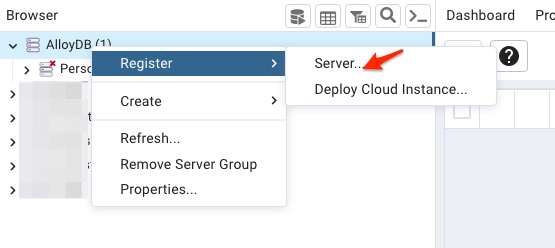
General Tab
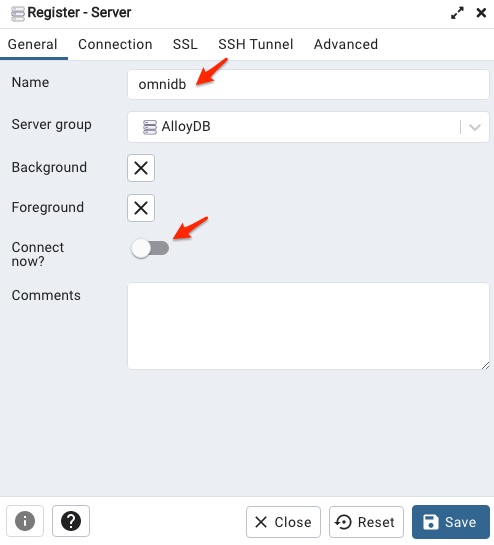
Connection Tab

After click the Save button, then I can connect to the omnidb. Important note, for password, it is postgres by default for postgres user. After the connecting successfully, I can see the little test1 table in pgAdmin.
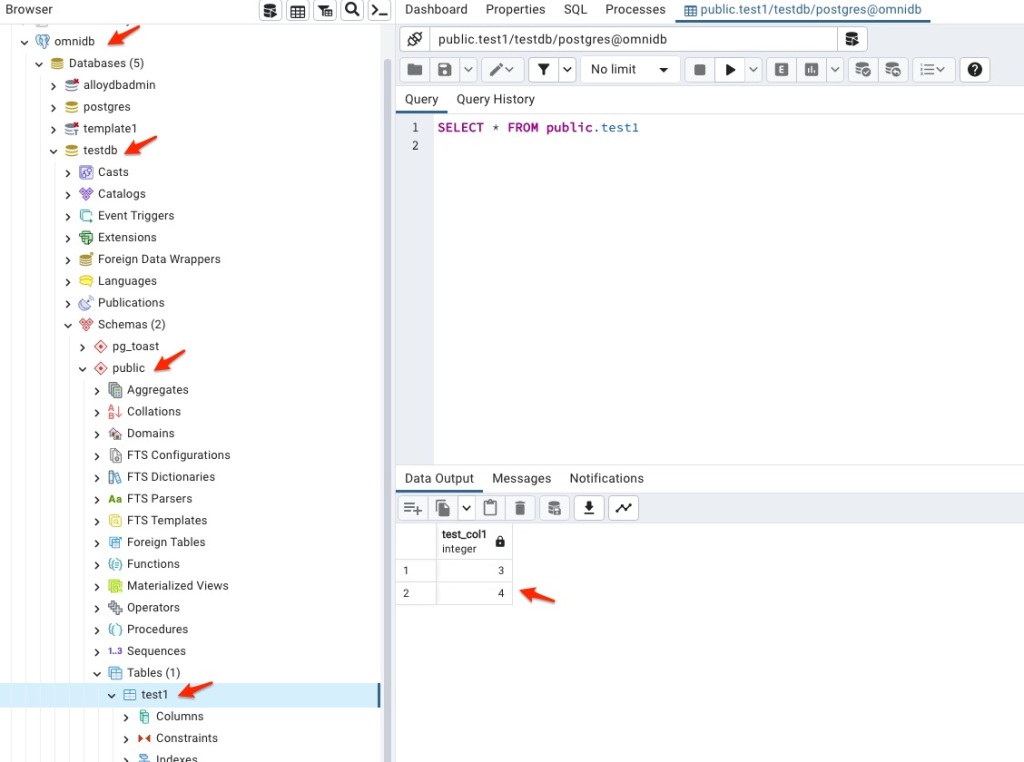
Ok, we are done with the connection to the AlloyDB Omni using both psql and pgAdmin. In the next blog, I am going to discuss how to load TPCH data into this Omni DB instance and execute some fun stuff unique in AlloyDB.
You must be logged in to post a comment.